This tutorial was written on October 18, 2013
Any similarity to any other tutorial is purely coincidental
- PSPX5 (any version should work)
- PTU kit "Elegance In Blue" by Bookworm Dezines
- Tube by Barbara Jensen
- Template 93 by Scrap Rebellion
**IL = In layer palette
Open template
SHIFT+D
Close original template layer
IL Delete info DELETE ME layer
IL select L back blk sq layer
Select all - Float - Defloat
Open Paper3
Copy - Close
Paste As New Layer
Invert Selection - Delete - Invert Selection
Expand Selection 3
New Raster Layer
Floodfill #FFFFFF
Select None
Add Noise (82% Gaussian)
IL arrange Raster 2 below Raster 1
Delete original template layer
IL select R back blk sq layer
Select All - Float - Defloat
Paste As New Layer
Invert Selection - Delete - Invert Selection
Expand Selection 3
New Raster Layer
Floodfill #FFFFFF
Select None
Add Noise (same settings used previously)
IL arrange Raster 4 below Raster 3
Delete original template layer
IL select white square layer
Select All - Float - Defloat
New Raster Layer
Floodfill #478fbf
Effects - Blinds (Width 4, Opacity 59, Color #FFFFFF, Horizontal checked)
Select None
IL Delete original template layer
IL select purple oval layer
Select All - Float - Defloat
Open paper8
Copy - Close
Paste As New Layer
Invert Selection - Delete - Invert Selection
Expand Selection 3
New Raster layer
Flood Fill #FFFFFF
Select None
Add Noise (same settings used previously)
IL arrange Raster 7 below Raster 6
Delete original template layer
IL select black circle layer
Select All - Float - Defloat
Open Paper11
Copy - Close
Paste As New Layer
Invert selection - Delete - Invert Selection
Expand Selection 3
New Raster Layer
Flood Fill #478fbf
Select None
Add Noise (same settings used previously)
IL arrange Raster 9 below Raster 8
Delete original template layer
IL select black square layer
Select All - Float - Defloat
Open Paper2
Copy - Close
Paste As New Layer
Invert Selection - Delete - Select None
IL delete original template layer
IL select frame layer
Adjust - Hue and Saturation - Colorize (Hue: 0 / Saturation: 0)
Open tube
Copy - Close
Paste As New Layer
Resize 70%
Position so bottom of tube is even with the inside bottom edge of square
Add dropshadow
Open the following items (copy/paste, Resize, Add dropshadow, arrange as desired)
Element8
Element10
Element31
Element30
Element6
Element38
Merge Visible
Resize 550x475 all layers checked
Resize 95% all layers UNCHECKED
Add Copyright and Lic #
Merge Visible
Add name desired
Save as .png


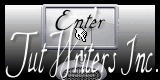
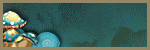
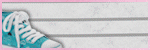

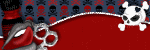
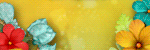
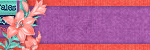
No comments:
Post a Comment