This tutorial was written on October 10, 2013
Any similarity to any other tutorial is purely coincidental.
PSPX5 (any version should work)
Scrapkit "Scary Business" by Rissas Designs
Tube by Robert Alvarado from MPT
Template 357 by Millies PSP Madness
**IL = In Layer Palette**
Open template and duplicate
Close original template
Delete credits layer
IL select 1
Select all - float - defloat
Open paper 5
copy - Close
Paste as new layer
Invert selection - Delete - Invert selection
Expand selection 3
New raster layer
Flood fill #000000
Add Noise - Gaussian 85%
Select None
IL arrange Raster 2 below Raster 1
Delete original template layer
Select 2 layer
Select All - Float - defloat
Paste as new layer
invert selection - delete - invert selection
Expand selection 3
New Raster Layer
Flood fill #000000
Add noise (same settings used previously)
Select None
IL arrange Raster 4 below Raster 3
Delete original template layer
Select 3 layer
Select all - Float - Defloat
Open paper 4
Copy and close
Paste as new layer
Invert selection - delete - invert selection
Expand selection 3
New raster layer
Flood fill #000000
Add noise (same settings used previously)
Select None
IL arrange Raster 6 below Raster 5
Delete original template layer
IL select 4 layer
Select All - Float - Defloat
Paste as new layer
Invert selection - delete - invert selection
Expand selection 3
New raster layer
Flood fill #000000
Add noise (same settings used previously)
Select None
IL arrange Raster 8 below Raster 7
Delete original template layer
IL select 5 layer
Select all - float - defloat
Open paper 6
Copy and close
Paste as new layer
Invert selection - delete - Invert selection
Expand selection 3
New raster layer
Flood fill #000000
Select None
Add Noise (same settings used previously)
IL arrange Raster 10 below Raster 9
Delete original template layer
IL select 7 layer
Select all - Float - Defloat
Open paper 3
copy and close
Paste as new layer
Invert selection - delete - invert selection
Expand selection 3
New raster layer
Flood fill #000000
Add noise (same settings used previously)
IL arrange Raster 14 below Raster 13
Select none
Delete original template layer
IL select 8 layer
Select all - float - defloat
New Raster layer
Flood Fill #000000
Select None
Add Noise (same settings used previously)
Delete original template layer
IL select 9 layer
Open tube
Copy and close
Paste as new layer
Add dropshadow
Open, resize, copy/close and paste as new layer the following elements. Add dropshadows and arrange as desired:
Pumpkin1
Bat
Ghosts
Lips
Sign
WitchyCat
IL select 10 layer (wordart)
Give a black gradient glow using EC4000 or you can select all - float defloat - exapnd 2 - New Raster Layer
Flood fill Black - Select none
Merge Visible
Add copyright and Lic #
Merge Visible
Add name desired
Merge Visible
Save as .png


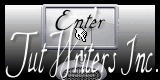
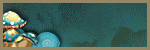
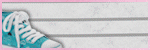

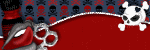
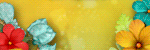
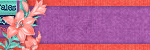
No comments:
Post a Comment